When worn correctly, both Bluetooth and wired earbuds offer a lightweight and comfortable way to listen…
Switching To Hard Wired Internet – A Complete Guide

*We may earn a commission for purchases made using our links. Please see our disclosure to learn more.
You come home from work and tell Alexa to turn on the lights. You then flip on your smart TV and begin to pick out a movie. Once it starts, you scroll through social media on your phone. Many of the activities we perform on a daily basis have one thing in common: they require an internet connection. And in modern times, that internet connection is often wireless.
And why not, after all, when WiFi allows us to broadcast an internet signal to the far reaches of our homes. Boosters and extenders help us stretch the signal beyond what was ever possible before.
If you’re reading this page, however, odds are you’re questioning the safety of your wireless internet connection. And you’re not alone. In recent years, concern has grown over electric and magnetic field (EMF) radiation. EMF radiation is emitted by virtually anything electric, from power lines to your WiFi. You can’t see it, but EMF radiation is affecting you on a cellular level.
There are two main types of EMF radiation — extra low frequency (ELF) EMF radiation is emitted by anything with an electric current. Radiofrequency (RF) EMF radiation, on the other hand, is given off by devices that transmit a signal, such as cell phones, laptops, and even microwaves.
Both ELF-EFM and RF-EFM radiation have been linked to a variety of health concerns. One study of ELF-EFM radiation found that children living closer to power lines had a higher instance of leukemia. The Childhood Cancer Research Group out of the University of Oxford in England concluded that there was a statistically significant correlation between proximity to power lines and childhood leukemia.
RF-EMF radiation has been shown to cause an increase in gliomas, a deadly form of brain cancer. It also contributes to male infertility. For individuals who are especially susceptible to EMF, this type of radiation can also cause fatigue, depression, weight loss, and other side effects. The International Association for Research on Cancer has categorized RF radiation as being possibly carcinogenic. WiFi emits RF-EMF radiation.
So what can you do to protect yourself and your family? Do you need to swear off technology forever?
Fortunately, no. Hard wired internet connections offer a lower-EMF alternative to WiFi. Wired connections are also less prone to hacking, faster, and overall more reliable. While your signal will still be producing some measurable EMF, the amount will be much lower than with a WiFi connection.
One option for going wired is to hire an expert to come to your home, assess what you need, and run your ethernet cables for you. If you have the money and don’t feel confident in your technical abilities, this may be your best bet. If you’re looking for a more do-it-yourself solution, however, this guide may help.
Step 1 is to get the equipment
Your first step to hard wired internet is to purchase the equipment you need. Your internet provider may be leasing you a modem as part of your monthly bill — many do. If you don’t currently have a modem, you’ll need to get one. Many double as a router, with wireless capability, and that’s fine. The key is to make sure that your modem comes with the ability to turn off WiFi broadcasting.

One great option is the Motorola SURFboard SB6121. This lower bandwidth modem is an ethernet only modem and is compatible with multiple internet providers. That is another important consideration when picking a modem— make sure the one you pick will work with your provider. The lower bandwidth is important because it means the device is putting off a minimal amount of EMF radiation itself.
You’ll also need ethernet cables and an ethernet switch. The switch allows you to connect multiple internet cables, thus allowing you to have a wired connection on all of your devices. You’ll need to have some idea of how many devices you have in your home that need a wired connection so you can make sure you switch has enough ports.

If you’re replacing your home’s WiFi, you probably need a decent number of ports. TP-Link has a 16-port switch, which has great reviews. There’s also a whopping 48-port version available if you have a lot of devices to connect. Alternatively, there’s a 5-port version if budget is a concern and/or you just don’t need that many ports.
Some modern homes have internet stations, where you can plug your modem directly into a port in your home and it will send the signal via wires to each room in the house. You can then plug into hardwired wall ports. This is an ideal set up, and it removes the need for an ethernet switch.

When it comes to your ethernet cables, opt for a reinforced or shielded cable that will help further reduce EMF-output. You may want an ethernet cable for each device you plan to connect, or you could share one cable between multiple devices if they won’t be in use at the same time. Zoison offers ten foot shielded cable that has solid overall reviews on Amazon.
Lastly, for this process, you’ll need an EMF meter. This is a device that measures the level of EMF radiation present in the atmosphere. EMF meters are a worthwhile investment for anyone concerned with EMF radiation. Our favorite is the TriField TF2. It’s a little pricier than some of the other options on the market, but the TF2 is capable of detecting electric, magnetic, and RF frequencies — an important feature for tracking your home’s overall levels.
Check your benchmark
The first thing you’ll need is your EMF meter and a notebook or spreadsheet. Take a reading in each room of your house, recording the results. This is your benchmark. Once you’ve shut off your WiFi and installed the wired internet connection, these numbers should be significantly reduced.
This step is important because it allows you to see the progress you make. Also, taking readings in your home helps make you aware of other producers of EMF radiation. If, for instance, you notice a high EMF reading in one spot of your bedroom, you probably should avoid putting your bed in that one spot.
Plug in and run cables
Once you have all the right equipment, it’s time to get started. First, plug in your modem and set it up per the instructions from your internet service provider. Usually, this process will involve installing some software on your computer, and following on-screen prompts to configure your modem. Once an internet connection has been established, plug an ethernet cable into the ethernet port on the modem. Connect the other end to your ethernet switch.
Now that the ethernet switch is live and connected, you can run cables from the switch to each room that you want to have internet access. This may mean drilling through the floor or ceiling if you have multiple levels in your home. You could run the cable alongside the carpet or tape it to the wall. If appearance is the primary concern, you could also run the cable behind the wall and simply install a port in each room.
Homes with built-in wired internet connections require a slightly different step here. If you are living in a home with this feature, simply plug your modem in and then plug your devices into the wall ports via shielded ethernet cables.
Connect your devices
Once you’ve got the ethernet cables in each room that needs access, you can start to plug your devices in. This could include televisions, desktop computers, video game consoles, and anything else with an ethernet port. Your cell phone may be without internet, but a desktop computer (or even a laptop with a wired connection) is safer for surfing the web when it comes to EMF output. If you do go the laptop route, just be sure to either invest in a radiation pad or avoid putting the device directly onto your lap.
You may find that some of your devices require WiFi, and there’s no way around it. If this is the case, you may need to have a weak WiFi connection and use a WiFi router guard to help shield yourself from some of the subsequent radiation. If you do have to go this route, only turn the WiFi connection on when you are using it. For example, if you only need the WiFi to save on phone data, then only switch the connection on when you are using your phone for data-intensive activities. All other times, leave the WiFi off and the phone in airplane mode. Download music, movies, and games whenever possible to further reduce your WiFi usage, as well.
Turn off WiFi
The final step of going wired is to turn off the WiFi on your modem and all WiFi-enabled devices. This step can take some time, as you probably have quite a few WiFi-enabled devices.
If you’re using the Motorola SURFboard or another similar, wired-only modem, you don’t need to worry about shutting the device’s WiFi off. For other modems that come with WiFi capability, you will need to switch the WiFi off. The actual steps for doing this are going to vary by the internet service provider and brand, but usually, you will need to do this on your computer using the software provided with the modem. Look for connectivity settings, and find the one related to WiFi.
Other modems have physical switches that allow you to shut WiFi off quickly and easily. Refer to your modem’s owner’s manual if all else fails.
It’s important to turn off the WiFi on each device, as well. If the WiFi is enabled on your laptop, for example, it will continually be searching for available networks. You need to shut the WiFi off in order to reduce the amount of EMF radiation emitted.
Devices to check include cell phones, computers, smart appliances, digital assistants such as Google Home or Amazon Alexa, smart TVs, game consoles, and tablets. Some devices, such as fitness trackers, may not allow you to shut the WiFi connection off. Try not to worry about those devices, and focus on the ones that you can change— this is all about reducing your overall exposure.
Test your work
Once you’ve installed your hardwired internet connection, it’s time to test and see your home’s new EMF levels. Grab your EMF meter and spreadsheet, and once again go through each room of your house, taking measurements and recording the results. The odds are good that if everything is installed correctly and if each device’s WiFi is turned off, your readings are in a much more comfortable level.
If your readings are still higher than you’d like, there are other things you can do to bring your home’s overall levels down. Shutting off Bluetooth, switching your cell phone to airplane mode, and purchasing a guard for any smart meters are all steps you can take to help.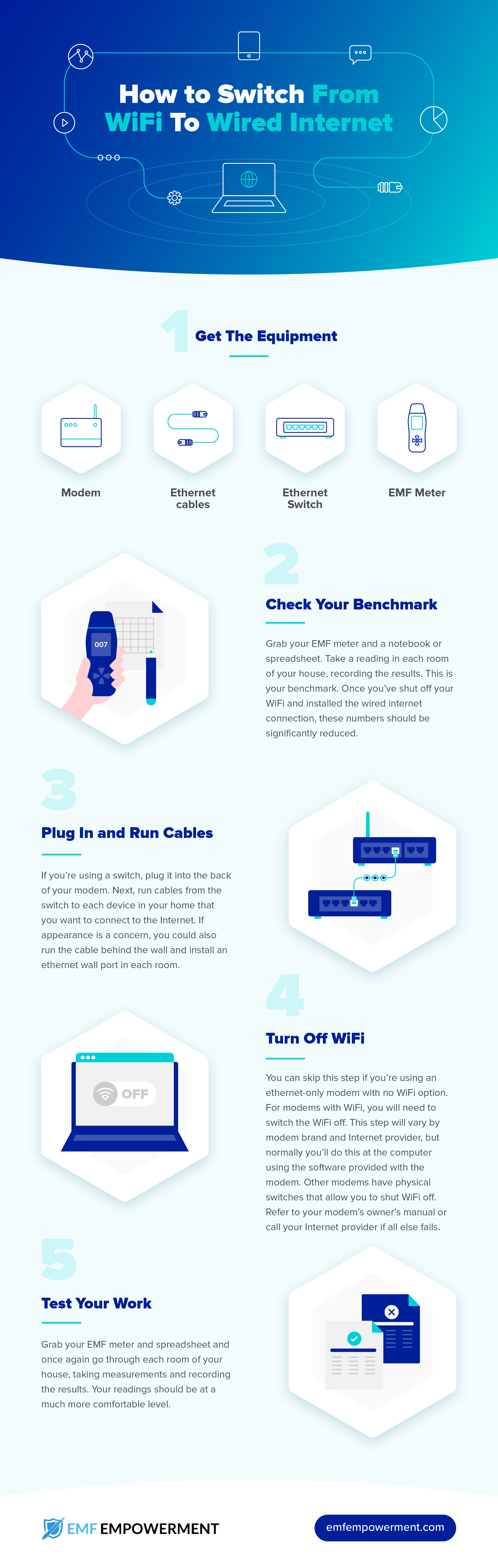
You may repost this infographic on your website provided you link to emfempowerment.com.
Final thoughts
A hardwired internet connection is superior to WiFi for a number of reasons. It’s more secure and less prone to hacking. It’s faster and less likely to experience outages due to equipment failure. And it emits significantly less RF-EMF radiation. Installing a connection can take some work, as you need to put one in every room where the internet is used. The payoff, however, is well worth the effort.
Once you’ve installed your lines, there is very little maintenance required for a hardwired internet connection. Your modem and cables are all easily upgradable as internet speeds improve. And problems are usually easy enough to track down and fix, simply by keeping a couple of extra ethernet cables on hand.
If lowering your family’s exposure to EMF radiation is a priority for you, consider switching over to wired internet. It’s an easy step you can take to safeguard you and your family, while still allowing you to enjoy the benefits of an internet connection throughout the home. 



